Using this site
Terms
- Website Terms Of Use
- Marketplace Terms
- Privacy Policy
- Refund Policy
- Terms of Use for Free License
- Terms for Authors
- Terms for Partners
- Premium Support
Licenses
Guidelines
October CMS Teams is a collaboration tool designed to help developers work together on a project. It allows multiple team members to share access to a project. Each team member is assigned a unique license key, which can be easily revoked or reset if necessary. When a team member is removed from the team, their license key is automatically revoked to maintain the security and privacy of the project.
Managing teams
To manage teams, navigate to the Account / Projects / Teams page. This page can be accessed by selecting the Manage teams dropdown option on the Account / Projects page. From here, you can create new teams, invite team members, and manage their permissions.
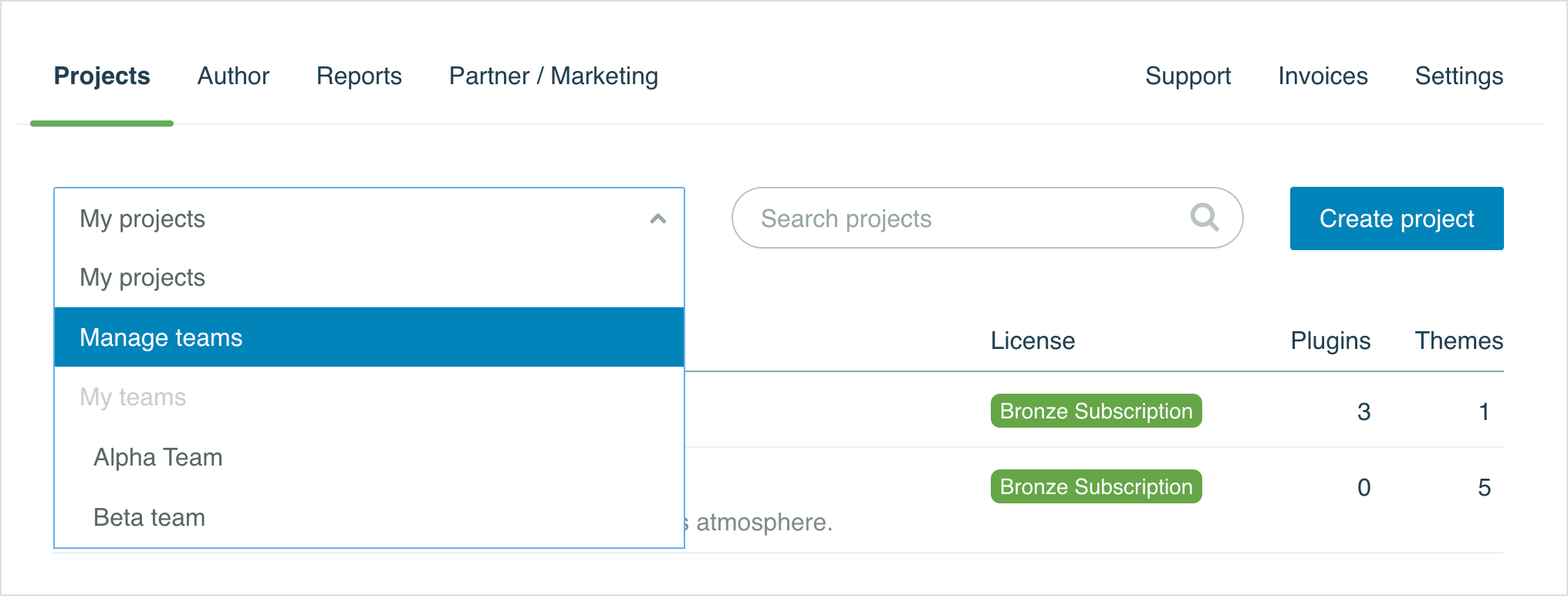
Inviting team members
To invite members to a team, you must first create the team. Once the team has been created, you can invite members by entering their email address. Please note that the member must already have an account on the October CMS website in order to be invited to the team. It is not necessary for members to have project licenses or annual subscriptions in order to join a team.
If you are inviting a new member to an existing team that has already been assigned to one or more projects, you can manage the member's permissions for each project within the team. For more information on managing permissions, refer to the Understanding the team member permissions section below.
When you invite a member to join a team, they will receive an email notification asking them to confirm their membership. Until the member confirms the invitation, their status will be listed as Pending. Once the member has confirmed their membership, their status will be updated to Active.
Managing team member license keys and removing members
On the Team management page, you can delete pending or active members and reset their license keys for all projects assigned to the team.
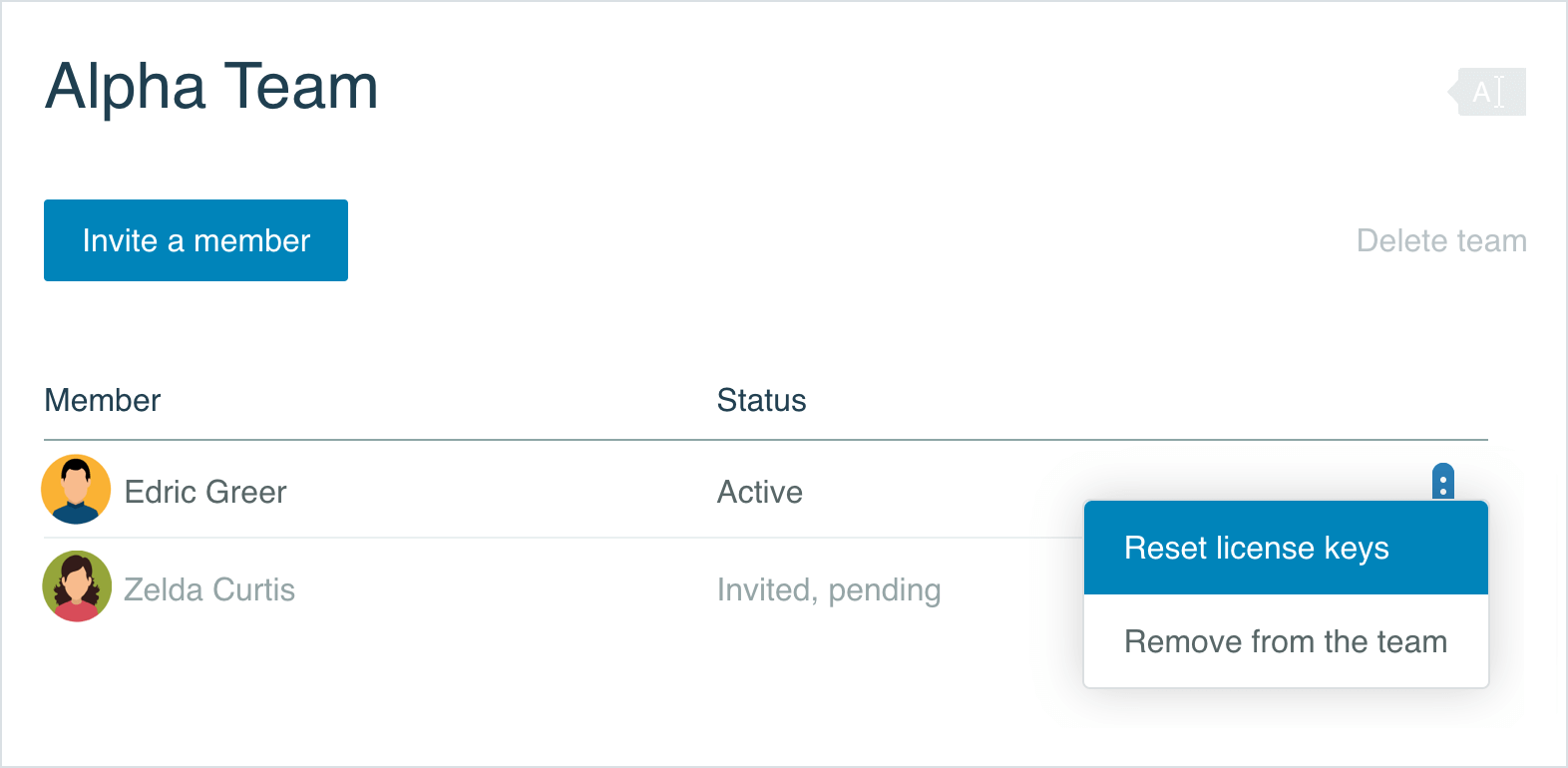
Resetting a team member's license keys will regenerate the member’s license keys for all of the team's projects. It revokes the member's access to the team projects until new keys are entered. This action only affects the license keys of the team member and will not affect keys of other members. The team member will receive an email notification explaining that they must update license keys in their October CMS installations in order to continue accessing the team's projects.
Removing a member from a team will revoke their individual license keys for the team's projects and remove their access to all of the team's projects.
Deleting a team
Deleting a team will revoke the license keys and permissions for all of its members. This action cannot be undone.
Managing team projects and member permissions
To assign or remove a project to a team and manage member permissions for the project, navigate to the Project Details page. To access this page go to the Account / Projects page and click on the project you want to manage. On the Project Details page, you can use the Team tab to assign or remove the project from a team, as well as view and manage team member permissions in the project.
Assigning and removing projects from teams
On the Team tab, click Select a team and choose a team in the pop-up window. Click Apply to assign the project to the team. Team members will not be notified when a project is assigned to the team. Initially, all team members will have the "Viewer" permission for the project, but this can be adjusted after the project has been assigned to the team.
To remove a project from a team, navigate to the Team tab and click Remove the project from the team. This action will revoke the individual license keys for the project for all team members and remove the project from the team.
Managing team member permissions in a project
For a project that is assigned to a team, the Team tab on the Project Details page displays all of the team members and their permissions for the project. You can manage the permissions for each team member and reset their individual license keys for the project. This allows you to customize the access and privileges of each team member for the specific project. For more information on managing permissions, refer to the Understanding the team member permissions below.
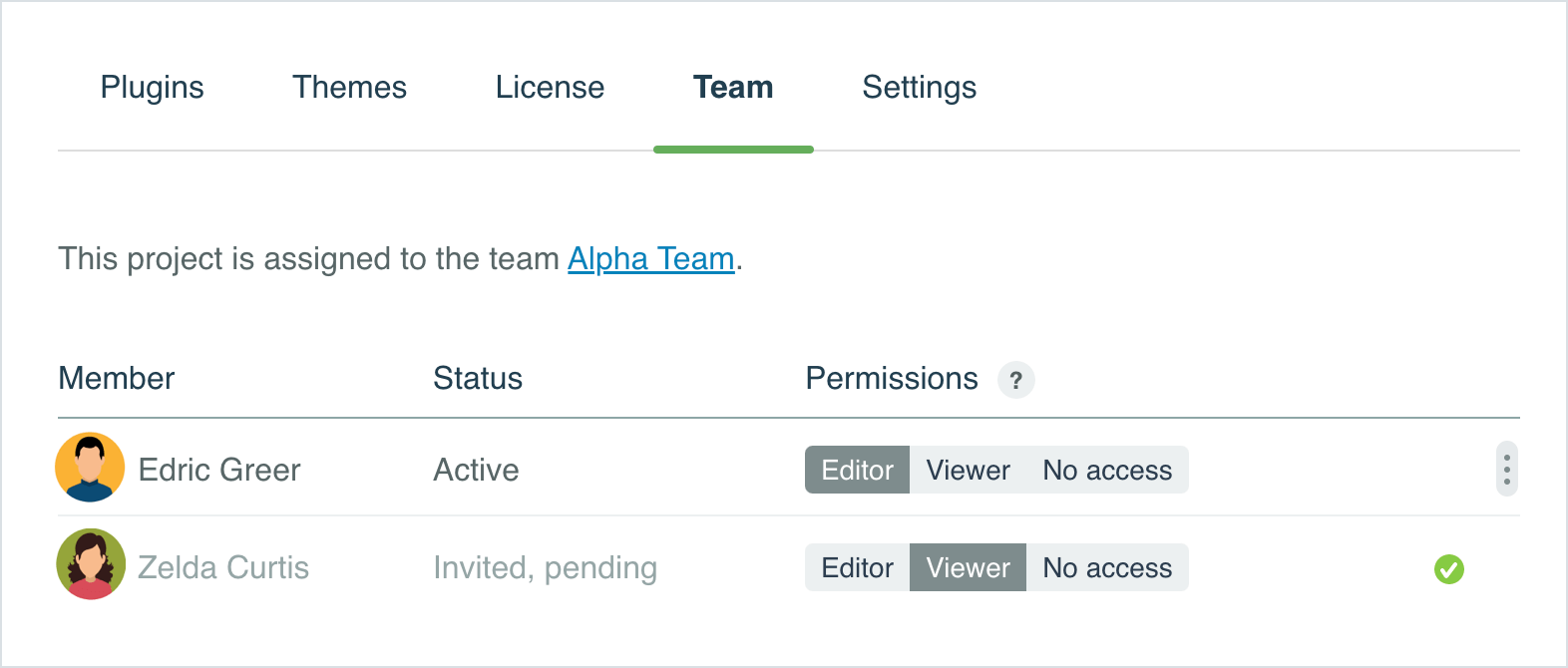
Resetting a team member's license key will regenerate the key and invalidate the old key. The member will receive an email notification informing them that the license key for the project has been reset and instructing them to enter the new key in their October CMS installation in order to continue accessing the project.
Transferring a project to another account
Transferring a project will unassign it from any team it may be currently assigned to and revoke access for all team members to the project.
Understanding the team member permissions
Team member permissions are set on a project-by-project basis. There are 3 levels of permissions:
- Editors can edit the project details and add free plugins and themes.
- Viewers can view the project details, including the license key.
- No Access - the team member cannot see the project.
Both Editors and Viewers can see their individual license key and use it to install October CMS.
The project owner is the only one who can control the permissions of team members in the project and assign or remove the project from a team.