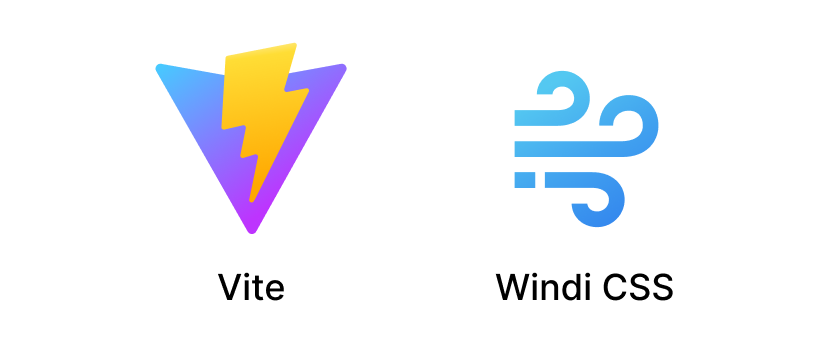
Features
- ⚡️ It's FAST - 20~100x times faster than Tailwind on Vite
- ? On-demand CSS utilities (Fully compatible with Tailwind CSS v2)
- ? Load configurations from
tailwind.config.js - ? CSS
@apply/@screendirectives transforms - ? Support Variant Groups - e.g.
bg-gray-200 hover:(bg-gray-100 text-red-300) - ? "Design in Devtools" - if you work this way in the traditional Tailwind.
-
? "Attributify mode", code like this
<button class="bg-blue-400 hover:bg-blue-500 text-sm text-white font-mono font-light py-2 px-4 rounded border-2 border-blue-200 dark:bg-blue-500 dark:hover:bg-blue-600"> Button </button>
can be written like:
<button bg="blue-400 hover:blue-500 dark:blue-500 dark:hover:blue-600" text="sm white" font="mono light" p="y-2 x-4" border="2 rounded blue-200"> Button </button>
Installation via Command Line
php artisan theme:install Chkilel.vitewind
Installation
Go to your backend to Settings > System > Updates & Plugins and install the theme Chkilel.Vitewind, then install the following Plugin. (just copy & paste the PluginID below and put it in the search box.)
- Chkilel.Vitewind
Cannot work without Vitewind Manager plugin, please install it to use the theme.
Theme Setup
You must first install the theme dependencies. In the theme folder, execute:
npm install
Theme settings
Go to your backend to Settings > Vitewind theme, and configure the following settings:
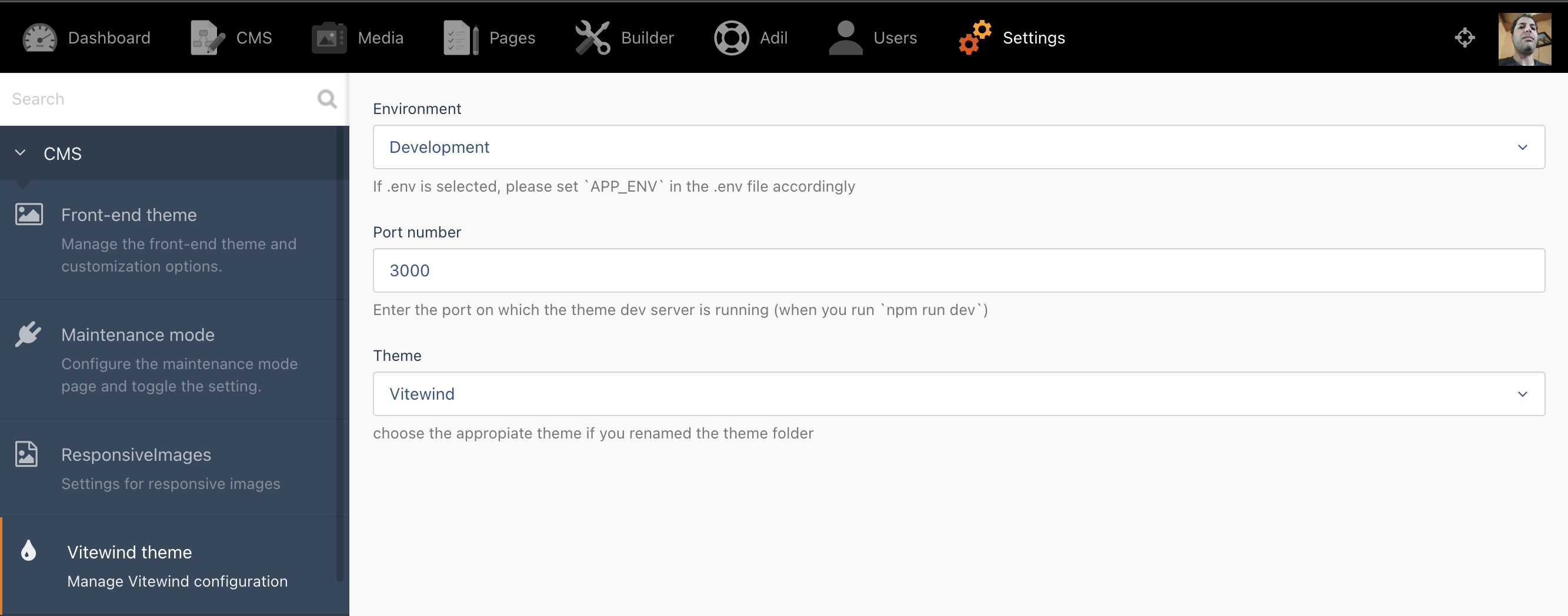
Environment:
- Use `.env` configuration : will use the `APP_ENV` value in the .env file
- Development : if you are working on the theme development (`npm run dev`)
- Production : if you are in production, the theme must be built before (`npm run build`)
Port number : Enter the port on which the theme dev server is running (when you run `npm run dev`), default to 3000.
Theme: select the appropriate theme, if you modify the theme name in the `theme.yaml` file.
Vite config file
- If you rename the theme folder, please adjust the name [VITE_WIND_RENAMED] in
vite.config.jsaccordingly.- If you need many JS files for your layouts, add them all to the
build.rollupOptions.inputconfig array to be compiled.
import WindiCSS from 'vite-plugin-windicss'
export default ({command}) => ({
// Adjust the name of the theme
base: command === 'serve' ? '' : '/themes/[VITE_WIND_RENAMED]/public/build/',
publicDir: 'fake_dir_so_nothing_gets_copied',
processCssUrls: true,
build: {
manifest: true,
outDir: 'public/build',
rollupOptions: {
input: [
// Add here all the JS files you need if you load different javascript code in each layout
'resources/js/app.js',
'resources/js/home.js',
'ressource/js/myFirstAddedFile.js',
'ressource/js/mySecondAddedFile.js',
...
],
},
},
plugins: [...],
});
Layout component
The Vitewind plugin register a layout component to inject JS and CSS assets,manage hot reload in Development and inject build assets in production.
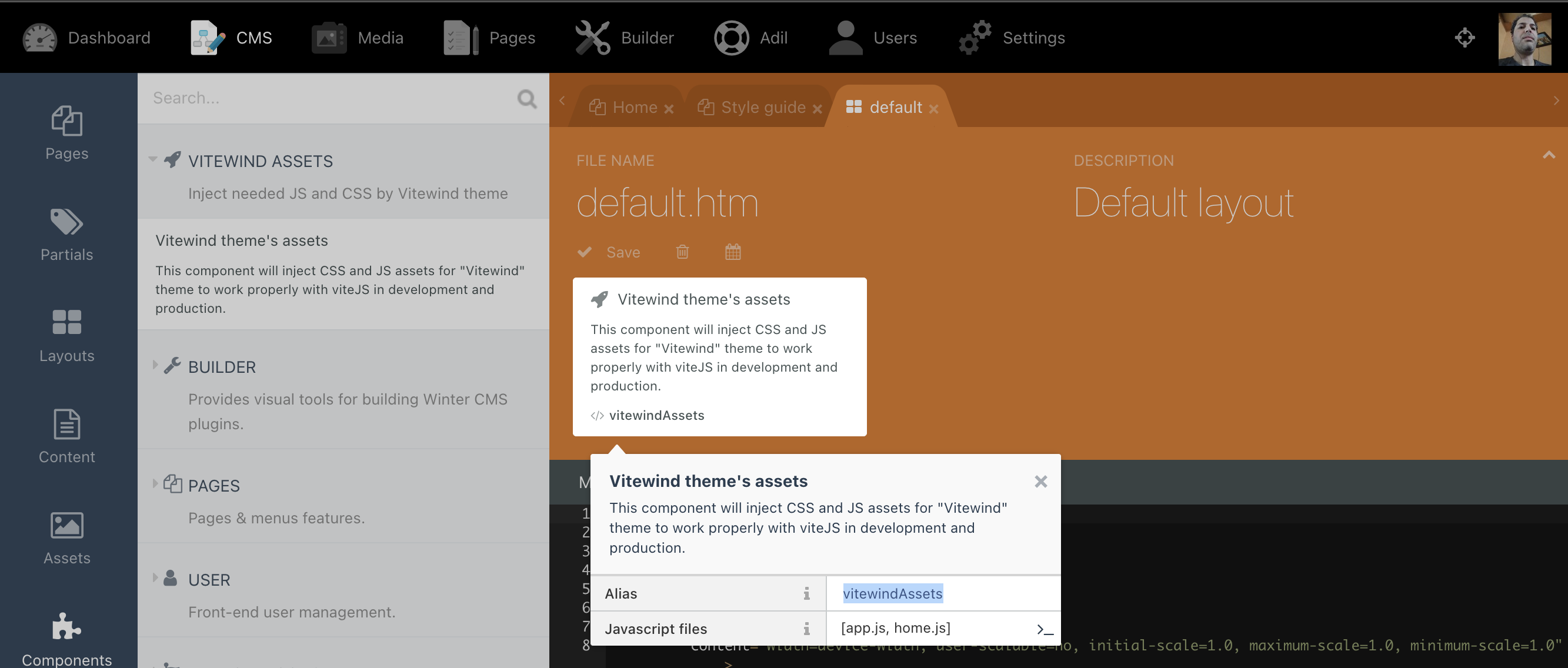
Put the component in every layout and set the JS files you need to load for that layout.
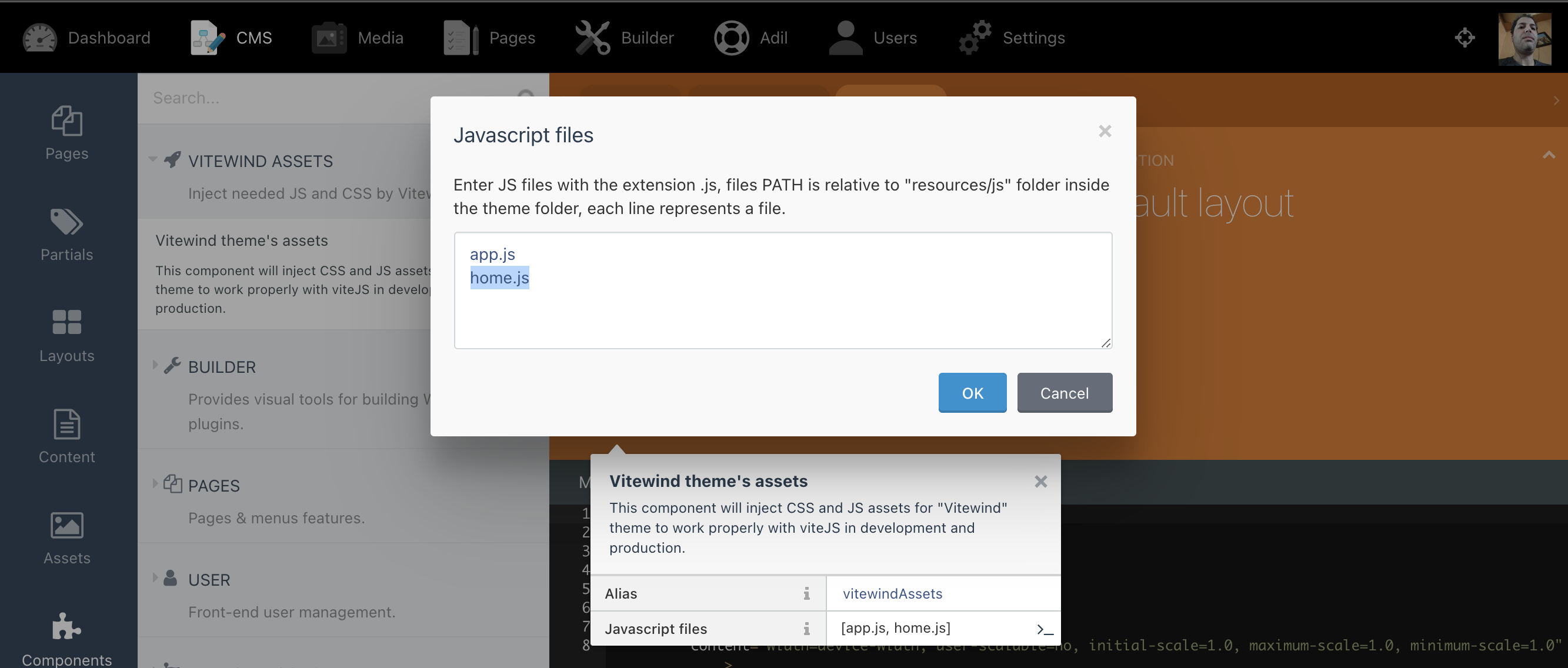
Development
Run the command below in your theme folder:
npm run dev
The theme DEV server will start on http://localhost:3000/ and listen to any modification in your .htm files ( layouts, pages, partials,...).
then, you can visite your site on its usual URL and start development.
Note the port of the dev server, if different from 3000 you need to adjust it in the backend settings.
Production build
Use npm run build to compile your assets.
npm run build
Don't forget to adjust the
Environmentto production in the backend settings.
Theme License
MIT License - check out LICENSE file for MIT license details.
-
This theme has not been reviewed yet.
-
| 1.1.0 |
Update dependencies and fix minor bugs Mar 02, 2022 |
|---|---|
| 1.0.1 |
Update theme dependency Aug 24, 2021 |
| 1.0.0 |
Initial release Aug 23, 2021 |







